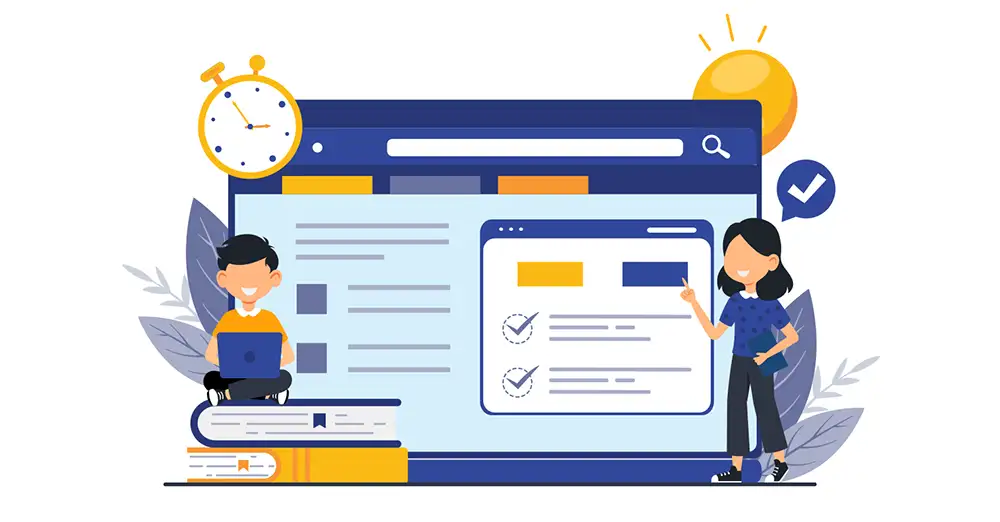Since a data scientist is expected to forecast the future based on past sequential data operations. Definitely, a data visualization tool like Tableau would be needed to display processed data in the form of charts, illustrations and graphs for the comprehension of the masses.
Think about the drag-and-drop function in easy-to-handle platforms like the Wix CMS platform, and then you can think of simplicity in handling the tableau. Tableau combines various data formats ranging from word processing and databases to spreadsheets and even the famous cloud system.
Tableau: A Tool For Data Science
Tableau is an incredible data visualization and business intelligence software that helps in generating graphics-rich reporting & analyzing enormous volumes of data. This 2003-founded American business was acquired by Salesforce in June 2019. Businesses use Tableau to extract useful insights from detailed data. It has a range of benefits and room for customization.
Tableau is used by almost all Fortune 500 firms to extract greater data-driven insights and knowledge in accordance with market demands. Tableau is used by more than 63,298 businesses, which results in a market share of 6.26 per cent. Tableau is a fantastic business intelligence and data visualization tool that facilitates the creation of graphic-rich reports and the analysis of massive amounts of data. Tableau is a data visualization and analysis tool used by data scientists to create graphs, charts, maps, data-driven narratives, dashboards, etc. to visualize and analyze complex data sets. A tableau certification can give your career a boost or get you a promotion easily.
Read Also: Top Data Professional Tech Jobs In The Middle East
Setting Up A Tableau Account For Data Science
Signing up for a Tableau Public account, which is the most common version of Tableau, is as easy as following the steps below:
-
After downloading the software, install it on your computer.
-
Once installed, launch the application (you should see a screen like this).
-
When you first open up Tableau's window, there should be two tabs on the left side called Connect and Create.
-
Click on Connect to load our data file - which we downloaded at the beginning of this tutorial. When loading our dataset with Connect, select File > Open > Click on file type: Tableau Data Extract (.tde) Next, click Browse and find our file.
-
Make sure it has the extension .tde. For example, if your file is named data. tde. then make sure to name the file data .tde. If you don't have that extension, just add .txt to the end of your filename when selecting it from your computer's hard drive.
-
Now click OK. Your data should now appear on the screen under Tables in the lower right corner of the window. To explore the data, double-click on one of the fields.
-
The selected field will appear in the large text box to the right, along with all its values. Select a value by clicking on it or typing it out and watch as an individual graph appears below those values.
-
You can change many aspects of these graphs using the toolbar above them - such as what they're made out of (bar chart or line chart), their height/width ratio, etc.
-
To delete graphs that are no longer needed, simply press delete over them. You can also group different fields together by dragging one onto another and making sure they're both highlighted before dropping them onto each other (highlighted areas should have a white background).
Read Also: Python vs VB Which Programming Language is Right for You
Using Tableau To Create Data Visualization For Data Science
Data visualization is an integral part of data science as it allows the comprehension of the masses. After data analysis might be carried out in the form of data sorting and data cleaning, visualizing data is the next and final stage. To view your data, the following steps must be followed;
-
Once you have an account, you can start creating visualizations by selecting Create New from the left sidebar menu and then Workbook.
-
In the workbook, you'll be able to add data sources, create sheets, and build your visualizations.
-
To add a data source, click on the Data tab in the top menu and then select New Data Source.
-
You can then choose the type of data source you want to connect to (e.g., Excel, CSV, or Google Sheets) and follow the instructions to connect your data.
-
Repeat these steps with all the different types of data sources you would like to use.
-
After connecting all your desired data sources, it's time to start building! Click on the Visualization tab at the top and then either drag-and-drop fields into rows and columns or double-click on them under Rows or Columns.
-
Finally, give your visualization a name when prompted at the bottom and hit Done.
-
Now that it's saved, you can always go back in order to edit it anytime.
-
If it's not saved yet, just click Save under Visualization at the top right corner of your screen 11 That's it! Your Tableau Public account is now set up!
Creating Dashboards Using Tableau
Tableau is a powerful data visualization tool that can help you see and understand your data in new ways. Dashboards are a great way to use Tableau to see an overview of your data, and they can be customized to show only the information that you want to see.
-
To create a dashboard, first, select the New Dashboard option from the File menu. Then, drag and drop the sheets that you want to include on your dashboard onto the canvas.
-
You will notice there are four different types of dashboard layouts: Basic, Blank, Hierarchical Clustered with Chart, and Hierarchical Clustered without Chart.
-
Experiment with all four layouts to find one that works best for your needs. If you choose Hierarchical Clustered without Chart or Hierarchical Clustered with Chart as your layout type, then each sheet will automatically be placed into a tab at the bottom of the dashboard when it is added to the layout.
-
When you are done adding sheets to your dashboard layout, click anywhere outside of any chart or table windows so it will take up the full screen again.
Top Basic Tableau Operations
Core operations or functions that make Tableau stand out among its counterparts are listed below. Consider these functions and compare them with other data tools in terms of their efficiency.
-
Tableau is proficient at clustering processes. Finding similarities between various data points from the same group or from several groups is a process called clustering. Without writing a single line of code, Tableau enables data scientists to carry out clustering operations and use well-liked clustering techniques like K-means clustering on a variety of datasets.
-
Python programmers that work on data science typically utilize Matplotlib and Seaborn for data visualization. However, data scientists use Tableau because it does a better job of presenting pleasing graphics without requiring them to write a significant number of codes. Additionally, Tableau is more effective than the Matplotlib and Seaborn libraries because it can offer simple-to-use 3D charts and graphs.
-
Data science operations like exploratory data analysis (EDA) are essential. Data scientists use this technique to carry out preliminary research on diverse datasets. In order to find anomalies, test hypotheses, and other things, they use Tableau in that situation.
Tableau's Merits as a Data Science Tool
Tableau has paved great generational benefits that all tech enthusiasts would be forever grateful for. The following are a few of the many merits of Tableau as a data science tool;
-
It's best for non-coding users.
-
Its ability to manipulate voluminous data.
-
It has an eye-catchy user interface and it's mobile friendly.
-
Despite its many work-efficient features, it's still one of the most affordable of all data visualization tools.
-
It's easy to use and learn, unlike other tools that require high technological know-how.
Conclusion
Tableau has contributed significantly to data science. Organizations are using Tableau to present the data in graphical form because it has a wide range of applications in data science. That supports the decision-making of corporate shareholders and senior executives.
Tableau is the greatest and most user-friendly tool if you're searching for low- or no-code data-driven visualization solutions for your business. Data visualization and business intelligence like professional IT courses build skills for your businesses to develop new competitive strategies and decision-making. Don't be an archaic data scientist. Start Tableau today!
 +971 2 6713828
+971 2 6713828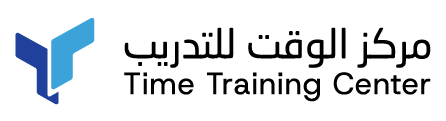
.webp)